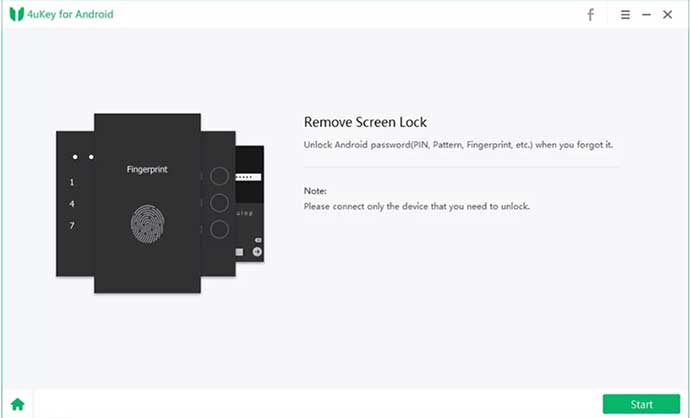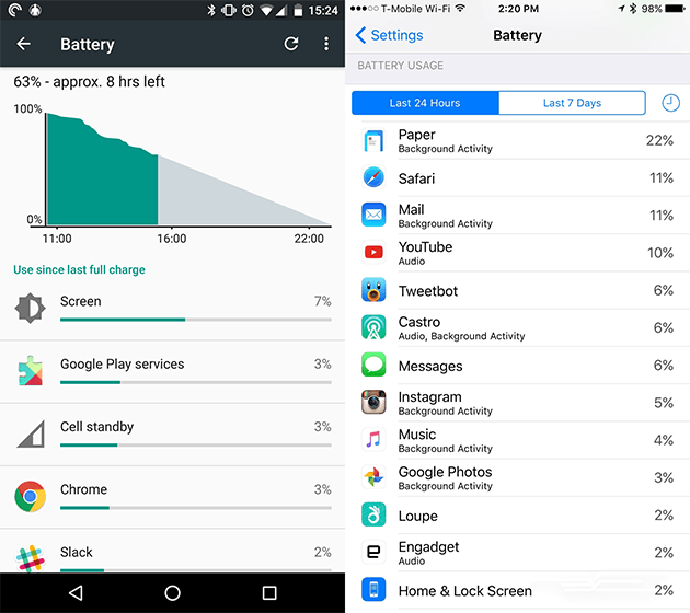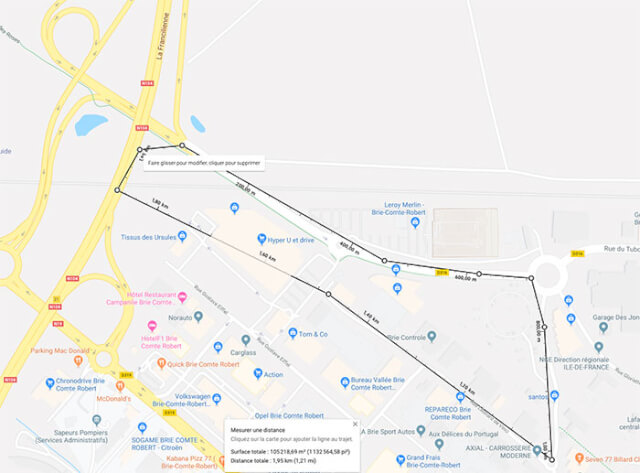You have always gotten tired of websites that inadvertently display a message asking if you want the site to display notifications on your desktop. Almost every site you visit today will display this message to you, as Google Chrome’s default setting allows this. But while desktop notifications can sometimes be useful, some are just annoying – those on sales sites, for example So if you’re tired of having to click the Block button every time one of these notification requests appears, you can turn off all notifications for all sites in Chrome. Here’s how: Block notifications on computer Let’s start
You have always gotten tired of websites that inadvertently display a message asking if you want the site to display notifications on your desktop. Almost every site you visit today will display this message to you, as Google Chrome’s default setting allows this.
But while desktop notifications can sometimes be useful, some are just annoying – those on sales sites, for example
So if you’re tired of having to click the Block button every time one of these notification requests appears, you can turn off all notifications for all sites in Chrome. Here’s how:
Block notifications on computer
Let’s start by saying that if you use incognito mode, you do not receive notifications. If not, then open your Google Chrome browser from your computer. At the top right, click “More” (represented by three vertically aligned dots), then click Settings. At the very bottom of the page, click Advanced Settings. In the “Confidentiality and security” section, click on Content settings. Then click Notifications.
You can also make it shorter by going directly to the link: chrome: // settings / content / notifications 🙂
There you just need to deactivate the little blue button in front of “Request authorization before sending (recommended)”. This will block all notifications on Chrome. Now you can be sure that Chrome will no longer harass you with these banners.
Block Chrome notifications on Android
If you’re using an Android phone or tablet, first open the Chrome app. Then, to the right of the address bar, press “More” (always represented by three vertically aligned dots), then on Settings. Tap Site settings, and then tap Notifications. Then simply deactivate the parameter at the top of the page, and voila!
On iPhone and iPad
For iOS users, there is nothing to do. In fact, Chrome doesn’t receive notifications on your iPhone or iPad!