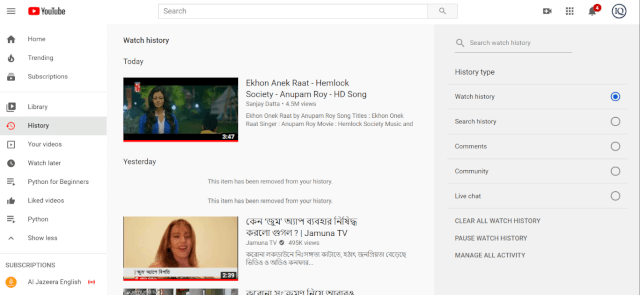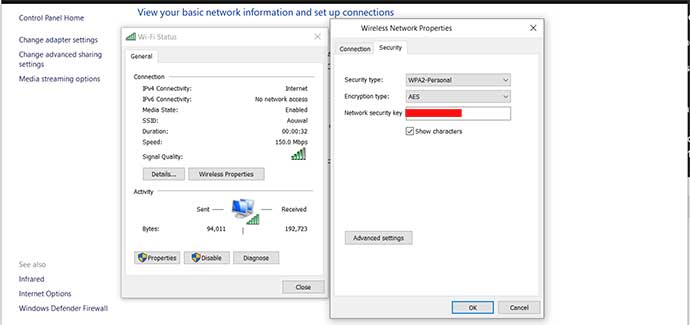According to YouTube statistics, people watch more than a billion hours of video on the platform every day, and more than 400 hours of video are uploaded to YouTube every minute. Proof that the Google video platform has now become essential. But if you also watch videos on YouTube regularly, you will no doubt be delighted to learn that the service is full of (sometimes subtle) features that make it even more pleasant to use Here are 10 cool features of YouTube that you certainly can’t do without! Keyboard shortcuts If you like to manipulate the keys on your keyboard,
According to YouTube statistics, people watch more than a billion hours of video on the platform every day, and more than 400 hours of video are uploaded to YouTube every minute. Proof that the Google video platform has now become essential.
But if you also watch videos on YouTube regularly, you will no doubt be delighted to learn that the service is full of (sometimes subtle) features that make it even more pleasant to use
Here are 10 cool features of YouTube that you certainly can’t do without!
Table of Contents
Keyboard shortcuts
If you like to manipulate the keys on your keyboard, be aware that there are several keyboard shortcuts built into YouTube that allow you to control various features. Here are a few examples:
- The numbers from 0 to 9 : Tapping on a number between 1 and 9 allows you to advance a certain percentage in the video. If you press for example 3, the video goes to 30% and if you press 7, it goes to 70%. Pressing 0 will restart the video (0%).
- Shift + n moves to the next video in the playlist.
- Shift + p goes to the previous video in the playlist.
- Shift +
- Shift +> will increase the reading speed.
- F activates or deactivates full screen mode.
- Esc allows to exit the full screen mode
- M allows you to activate / deactivate the mute.
- The left arrow rewinds the video for 5 seconds.
- The right arrow advances the video quickly by 5 seconds.
- The top arrow increases the volume by 5%
- The down arrow decreases the volume by 5%
- The advance quickly 10 seconds
- J rewind the video 10 Seconds
- K (or the space bar ) plays or pauses the video.
Change the size and resolution of the video
For each video on YouTube, you can choose from several quality and size options. Depending on the camera used to record the video, you can watch it at a resolution ranging from 144p to 8K. All these options are accessible via the icons at the bottom right of the video.
Play a video at different speeds
YouTube allows you to play videos at different speeds. To do this, simply click on the ” Parameters ” button and then select ” Speed “. From there, you will have the choice between x0.25, x0.5, x0.75, normal, x1.25 and x1.5.
Share a video from a certain level of playback
Have you ever wanted to share a video from a specific point in time? Well, YouTube allows you to share a URL that will play the video from the moment you want. To do this, simply right click on the video and select ” Copy video URL from this sequence “. You can also share a video from a specific time by clicking on the ” Share ” button , then selecting ” Start at … “. All you have to do is specify the time and copy the generated URL
Add “Watch Later” Videos
Sometimes you see an interesting video on YouTube but you don’t have time to watch it immediately, because you’re at work for example. In this case, YouTube allows you to save the video in the ” Watch Later ” playlist so you can watch it when you leave work.
Watch a video with subtitles
View a video transcript
As soon as a video is uploaded to YouTube, it is automatically transcribed. Yes Yes ! The proof is that you can display the transcription of any video by clicking on the “ … ” button under the playback window on the right, then on the “ Open the“ transcription ”tab” button . The transcript of the video will then appear on the right, next to the playback window.
YouTube for kids
YouTube has created a derivative platform specifically for toddlers. This version of YouTube for kids is called YouTube Kids , and it offers kid-friendly content, sometimes interactive. YouTube Kids is available on Android and iOS.
Activate the dark theme
Desktop YouTube now has a dark theme for those who don’t like having too much white on their screen. This feature has the advantage of reducing reflections on your computer when you browse YouTube. To activate it, go to the Account menu , in the top right corner, and activate the Dark Theme. You can always return to the same place to deactivate it.
Buy and rent movies on YouTube
In case you don’t know, YouTube has a marketplace where you can buy or rent movies. There you can access award-winning films, new releases, and even films still in theaters.