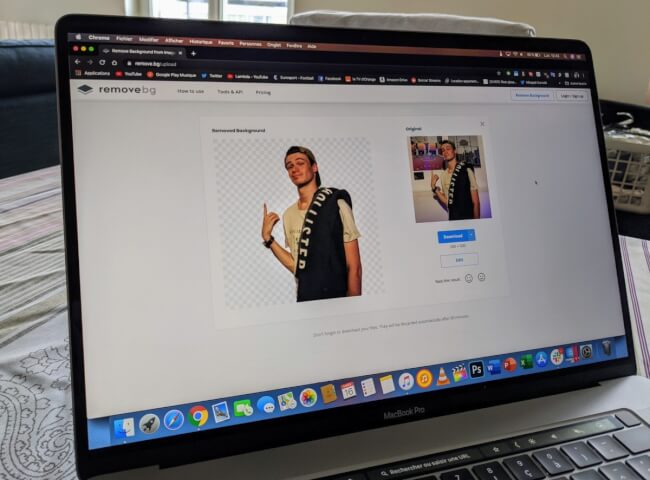Google Maps has long included a tool to measure the distances between several points and the area of a place. Few people know, however, the existence of it. Then discover in this article how to use it to obtain these types of data. Google Maps has been designed to provide us with simple and detailed land navigation. Nowadays, the application can even be used to plan an outing with friends or even book a restaurant. Google is constantly increasing functionality in order to constantly improve the user experience. Unfortunately, this policy sometimes prompts us to favor new products at the
Google Maps has long included a tool to measure the distances between several points and the area of a place. Few people know, however, the existence of it. Then discover in this article how to use it to obtain these types of data.
Google Maps has been designed to provide us with simple and detailed land navigation. Nowadays, the application can even be used to plan an outing with friends or even book a restaurant. Google is constantly increasing functionality in order to constantly improve the user experience. Unfortunately, this policy sometimes prompts us to favor new products at the expense of older functions.
Note, for example, that it is possible to use Google Maps to find out the area of a given location and measure the distances between several points.
Not aware of the existence of these features? It does not matter ! We show you how to take advantage of it.
A tool integrated into Google Maps
To calculate areas with Google Maps, from the desktop version of the application, access the tool intended for this purpose. It is then enough to display the place of which one wishes to know the area. Note that it is essential to ensure the visibility of the roads or the edges of said place on the map, because these elements will be taken into account.
Once you are in the right place, right-click on the map and, in the context menu, select the “Measure a distance” option. After that, the path marking tool will be automatically activated. Then you just have to draw the limits of the place for which you want to calculate the area. A pop-up window will appear at the bottom when you activate the tool and draw a path, it will update as the tracing progresses.
How to get the area?
To display the area, simply complete the path marking. The pop-up window will then indicate the area in square miles and square kilometers. Admittedly, this Google Maps tool promises to be practical, but do not intend to use the resulting data for legal purposes. However, these can be useful in certain circumstances.
Note that it is also possible to obtain the same information on the mobile version of Google Maps. To do this, drop a pin at the starting point of the measurement, then open the pin details panel. You will see a “Measure distance” option. Use it to create a path and calculate the area