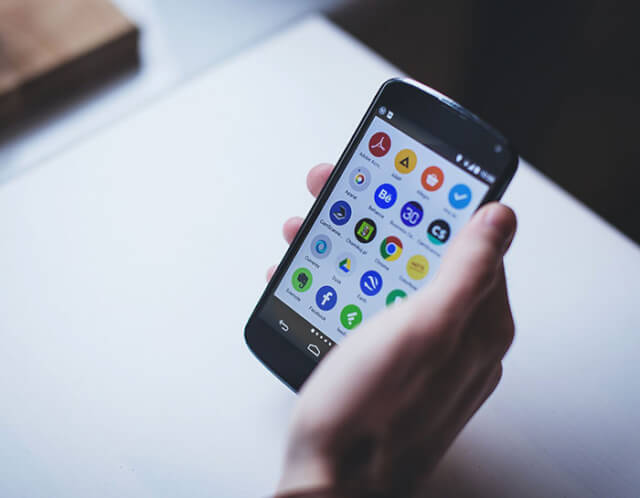Windows 10 makes it very easy to find the WiFi code, without having to go every time to look for this code on the label stuck under your box. Windows 10 does indeed know this code, and you just need to enter a small command in Cmd or Powershell to get the famous key in an instant. What facilitates the task of your guests who want to connect to the internet. We explain how to do it in this express tutorial! Tired of turning over your internet box every time a guest asks you to connect to WiFi? You probably
Windows 10 makes it very easy to find the WiFi code, without having to go every time to look for this code on the label stuck under your box. Windows 10 does indeed know this code, and you just need to enter a small command in Cmd or Powershell to get the famous key in an instant. What facilitates the task of your guests who want to connect to the internet. We explain how to do it in this express tutorial!
Tired of turning over your internet box every time a guest asks you to connect to WiFi? You probably know it. macOS and some Linux distributions give access to a graphics manager which makes it very easy to find any password that has been entered on the machine. However, there is not (yet?) Equivalent to that in Windows 10. But it remains relatively simple to find your WiFi code.
How to find the WiFi code in Windows 10?
It’s very simple :
- Go to the Search Boxy in the taskbar and start typing Network and Sharing Center
- Click on Network and Sharing Center
- Click on your WiFi connection
- In the WiFi Status window, click Wireless Properties
- Go to the Security tab
- Check Show characters
- You can then copy and paste the password.
Method # 2: via Cmd
For it :
- Open your favourite Command Prompt (Powershell or Cmd) *
- Type the following command replacing SSID with the name of the WiFi network
netsh wlan show profile name="SSID" key=clear
- You will find the passwords in the Security settings section on the Key content line as shown in the illustration.
Bonus
If you want to share your key as quickly as possible with your friends, it is not necessary to go through the provide character by character. Several solutions exist to copy the key to your computer, depending on your needs, the necessary security, and situations. How? ‘Or’ What ? Here are some solutions:
- Use applications that synchronize the clipboard, such as Pushbullet or Clipbrd for example. The advantage is that they are relatively secure. The downside is that your guests must also install a companion app for it to work (and it may end up not being very practical)
- Generate a QR code: you can use the QR-Code-Generator site – all your guests need to do is scan the code with the photo application to directly obtain the WiFi code, and copy and paste it into their Settings
Did you succeed? Are you using this very useful command? Talk about it in the comments!